Initial Configuration
Prerequisites:
You will need the following to hand before running through the initial configuration:
- IP Addresses for all NICs
- Subnet mask Details
- Gateway / route addresses
- DNS Server Addresses
- NMS ID - given to you by your support person
- NMS PASSWORD - One Time Pass for initial registration
Once the Collector is deployed, power on the VM and wait for the boot up to complete
Once complete, use the following credentials to log in:
- Username: install
- Password: install
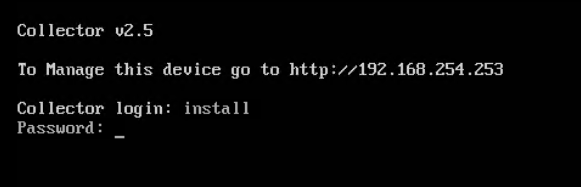
This will present you with the CLI based wizard:
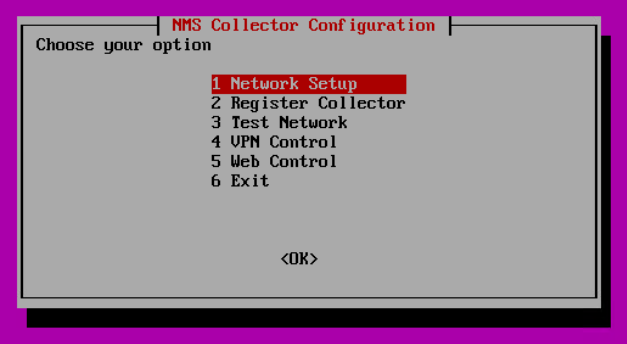
Select Network Setup, and follow the wizards:
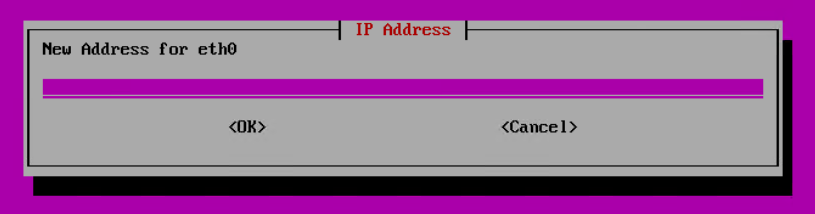
If a second network card is detected, it will guide you through all network configuration screens. All fields are required.
At the review screen, press Yes - and the system will apply the configuration
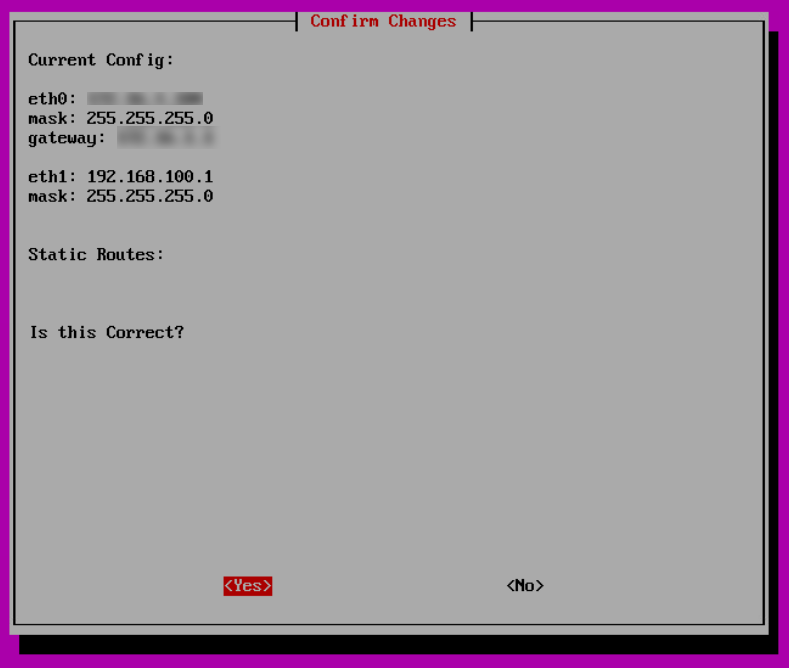
It will then ask you to reboot, press enter and the system will reboot.
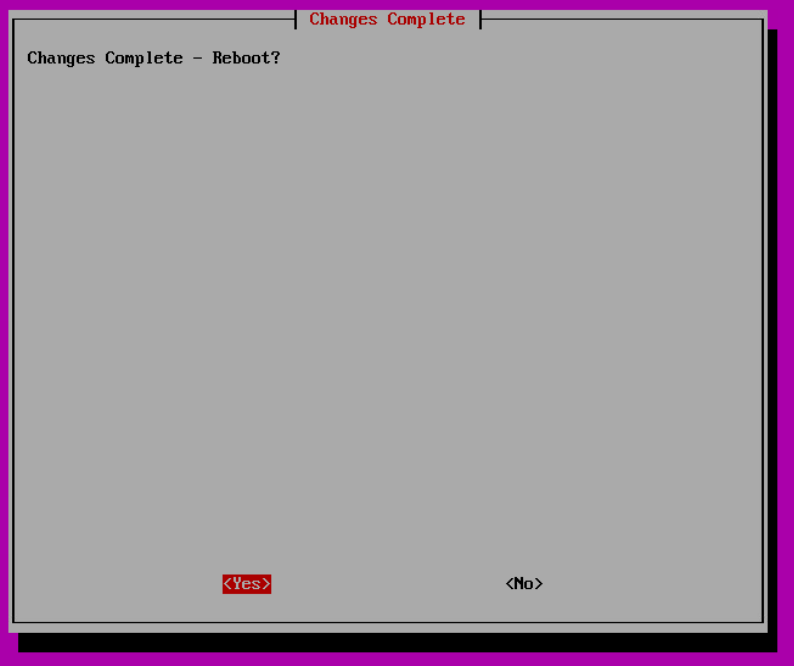
Once rebooted, you will be able to register the Collector. The recommended method is to use the CLI, but you can use the web console to do this if needed.
To use the Web gui - You will need to enable the web console in the CLI menu. (Option 5 - enable web Control)
(point a browser to the web address of the collector)
Registering the Collector
from the main wizard, choose Register Collector:
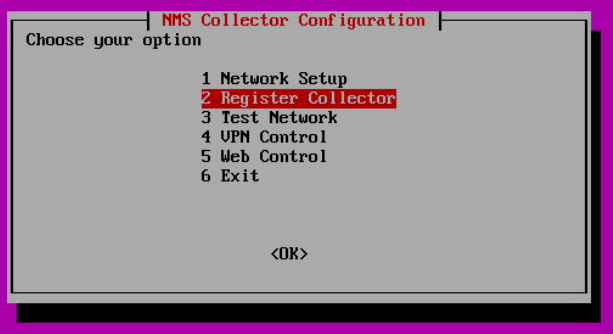
The main master server IP address should already be populated, but if you have been given a differnt master server, please enter the ip address of it here:
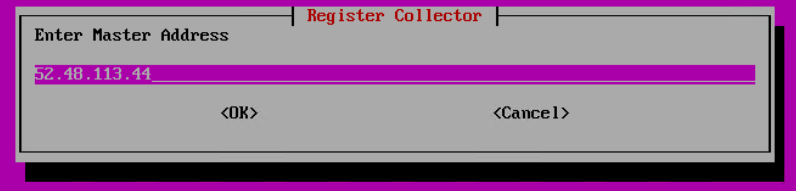
Enter your Collector ID:
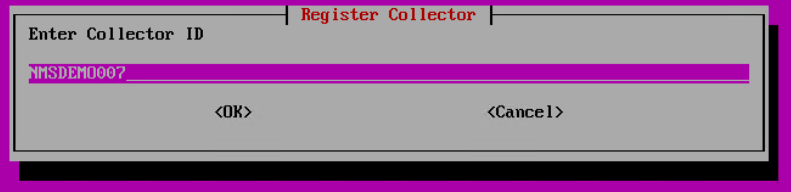
Enter your Collector Password:
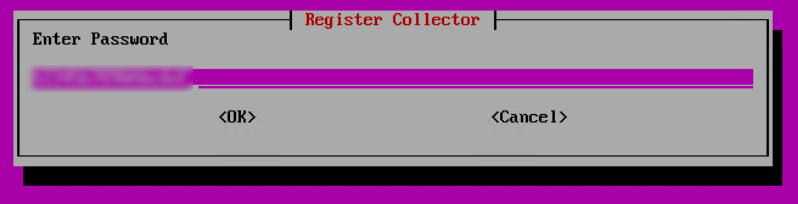
Check the review screen and press OK to send the registration request
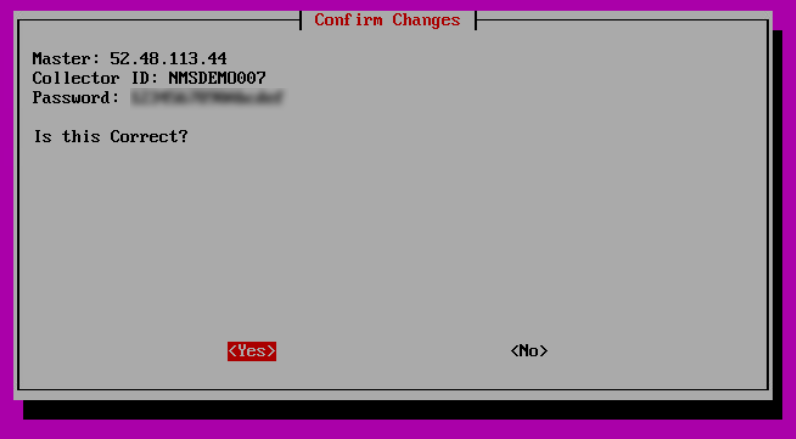
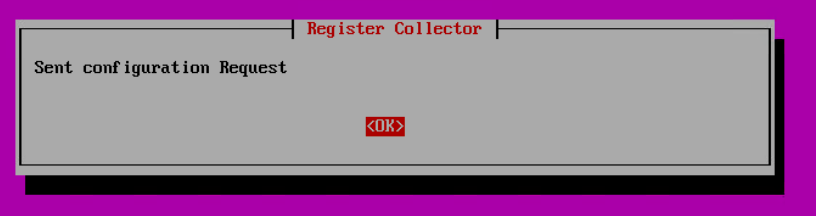
Confirming the NMS Master connectivity
To test connectivity to the NMS master, Select Option 3 - Test Network:
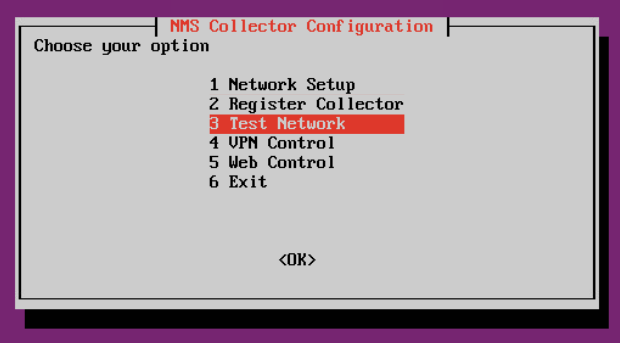
Choose Master Test:
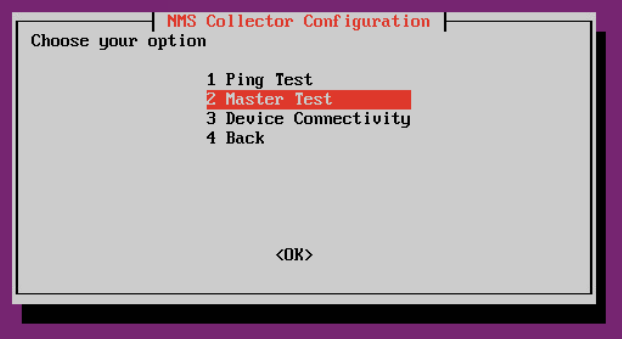
The Collector will try to resolve the NMS Master server via DNS, and then log in and re-download its configuration, you will then get the result:
This is also a great way of updating the collector if you have recently requested a change or added new devices to the master configuration.
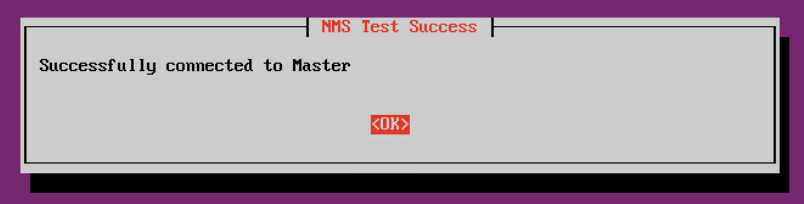
To confirm that you have recieved the configuration successfully, select the Device Connectivity Test:

The Collector will run through its list of devices and perform some basic tests, then output a result page:

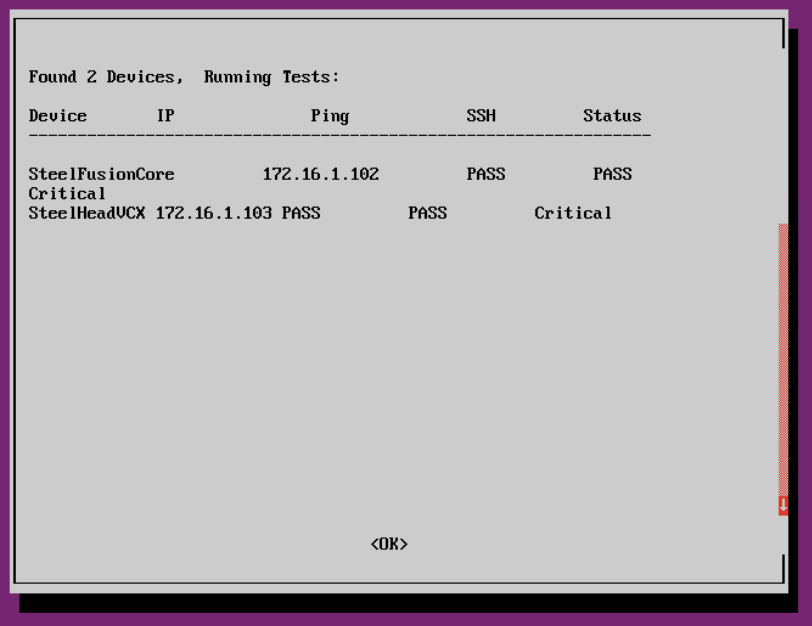
There are a number of testing tools - including a Ping test, which will allow you to test ICMP connectivity, and is also useful to test DNS resolution.
Common issues
No network connectivity - even though all network configuration seems correct
Due to the way VMWare assigns mac addresses - VSphere OVA deployments may randomly assign mac addresses to eth0 and eth1 on first startup. Sometimes, eth1 is a lower mac address than eth0, making it swap the assignments in the collector operating system. This means you will need to swap the ip addresing and vNic assignments in the hypervisor for it to work correctly.
Registration worked, but now Master server can no longer connect.
DNS is essential to the operation of the Collector. Initial connection is all based on IP addressing, then it is handed over to a DNS process. If the DNS server cannot resolve - then subsequent connections will fail. Please ensure that DNS is correctly configured.
Reboot of the collector seems to hang for a long time at the network assignment, and then fails.
DNS addresses are usually the culprit - please ensure that when setting up the Network configuration - 2 x DNS servers are used, a secondary is needed. (even if it is Google's public DNS - 8.8.8.8 or 8.8.9.9)